Bueno habría querido hacer un mejor post al respecto, pero no dan los tiempos.
Hace varios días Tatoo nos presentó los Custom Huds para cambiar el aspecto de la ui de QL.
Ejemplos:


Creo que es algo que tiene que estar en el foro, así que dejo los links:
http://www.holysh1t.net/custom-hud-install-guide/ (una guía de instalación de huds)
http://qlhud.core.ws/ (unos cuantos huds para elegir)
Slds
PD: Como la página de Holysh1t no esta disponible copio la guía:
Hace varios días Tatoo nos presentó los Custom Huds para cambiar el aspecto de la ui de QL.
Ejemplos:


Creo que es algo que tiene que estar en el foro, así que dejo los links:
http://www.holysh1t.net/custom-hud-install-guide/ (una guía de instalación de huds)
http://qlhud.core.ws/ (unos cuantos huds para elegir)
Slds
PD: Como la página de Holysh1t no esta disponible copio la guía:
Hilysh1t.net escribió:
Custom HUD install guide
2 Dec 2008 by EmSixTeen in customization guides with 24 comments
Just a quick guide here from myself to hopefully help some people figure out how to get and use a custom HUD for QuakeLive. No screenshots of course, that would severely break NDA. :p
First off, go and find whatever custom HUD you’d like to use, or get the default HUD files. This thread on the QuakeLive Beta forums has lots of custom HUDs and chat regarding them, and searching around those forums will yield some more results. However, let’s pretend you’re using mine, which is available here. Download it, extract it with WinRAR to wherever you like, and then navigate to the extracted \quakelive\baseq3\ui\, and put those files in the folder below. By default the ‘ui’ folder will not be there – You have to make it, then put the HUD files in there (.menu and .cfg files). Start Menu, then Run the address to get there quickly.
Vista
%userprofile%\AppData\LocalLow\id Software\quakelive\home\baseq3\ui
XP
%appdata%\id Software\quakelive\home\baseq3\ui
For example:
All these files are editable in notepad/wordpad, of course. If you rename your .menu file, you need to edit a line in the .cfg file to let it know where your .menu file is, like shown here:
Then, either via console in-game or via your playing config, put in this line:
If you did it in-game, you’ll need to type /loadhud in console for it to take effect – Otherwise, if you did it via your config, it should take effect next time you load up QuakeLive.
Happy fragging.
Any problems, just ask around in #quakelive.beta or #qlpickup.eu – Plenty of people are willing to help there.
** Updated a bit to reflect the new install location **

 Índice
Índice


